Accessing the Lab - Event Engine
Accessing the Lab - Event Engine
Accessing the AWS Management Console
All of the labs are done using the AWS Management Console within a single temporary “sandbox” account which is created for you for the purpose of these labs.
To access the lab, you need to register at AWS Event Engine by following these instructions:
- In a browser open
https://dashboard.eventengine.runand enter the code given to you by the instructor. Then click Accept Terms & Login.
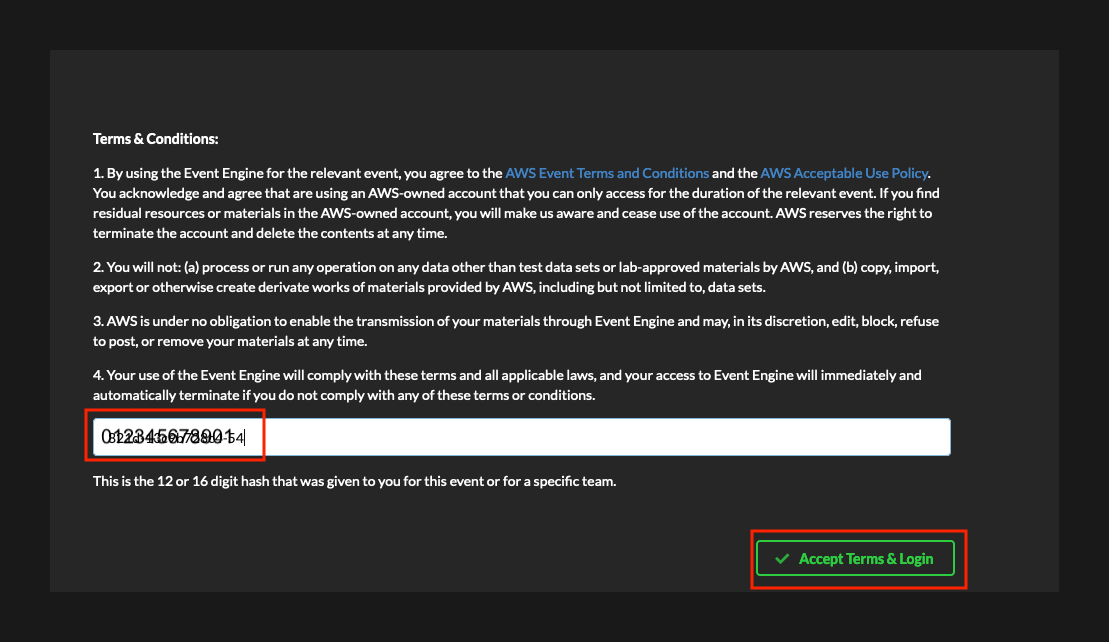
- On the Sign In screen, select Email One-Time Password (OTP).
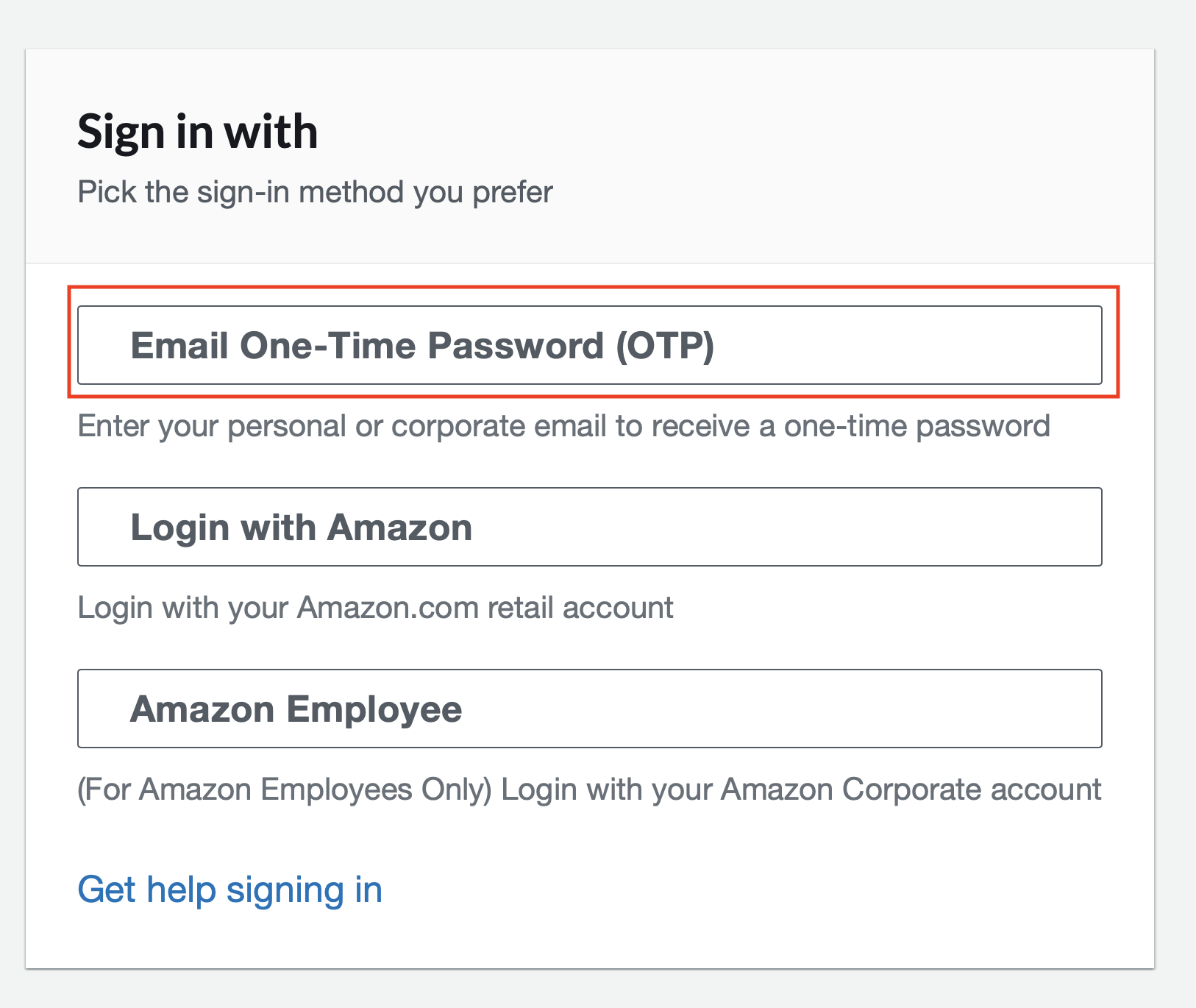
- Enter Your Email Address in the box. Make sure you use an email address you have immediate access to. Click Send passcode.
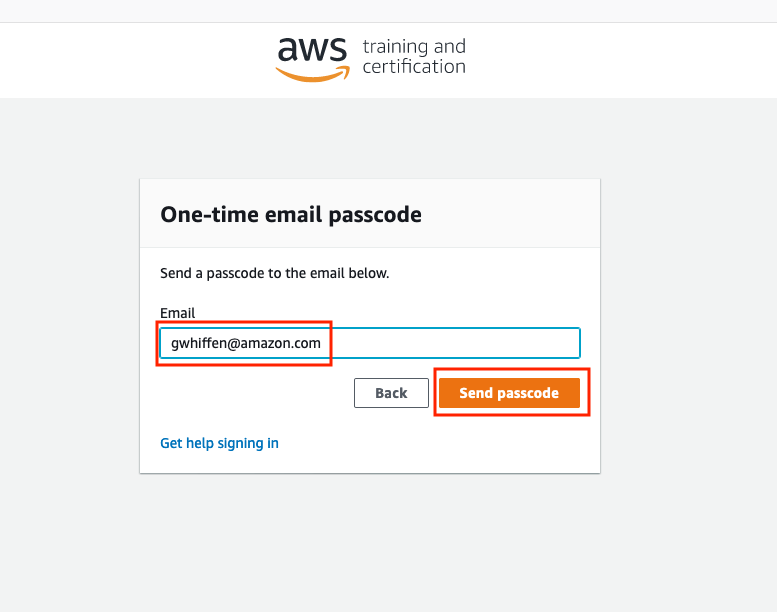
- Keep checking your email until you receive a One Time Code then enter it in the box provided and click the Sign In button.
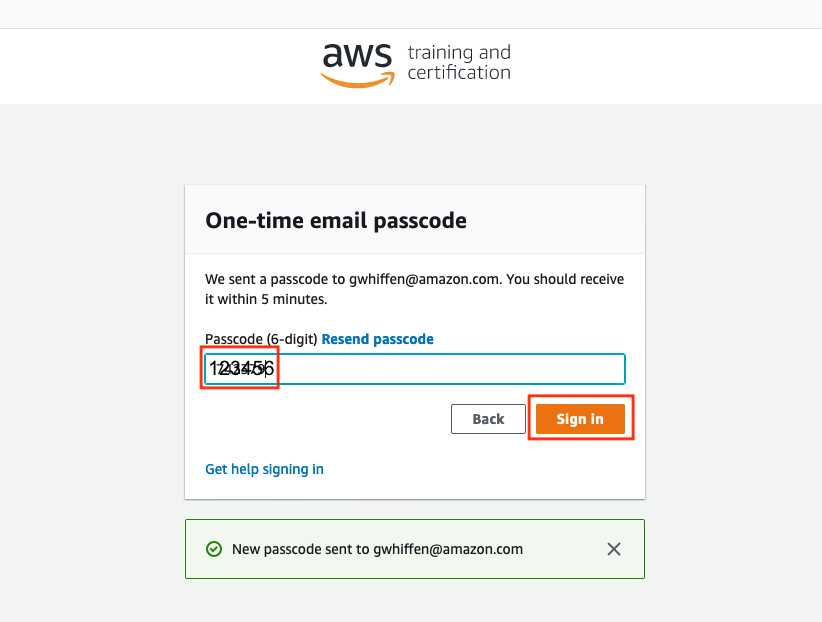
Set your team name if it is offered on the Team Dashboard by clicking on Set Team Name
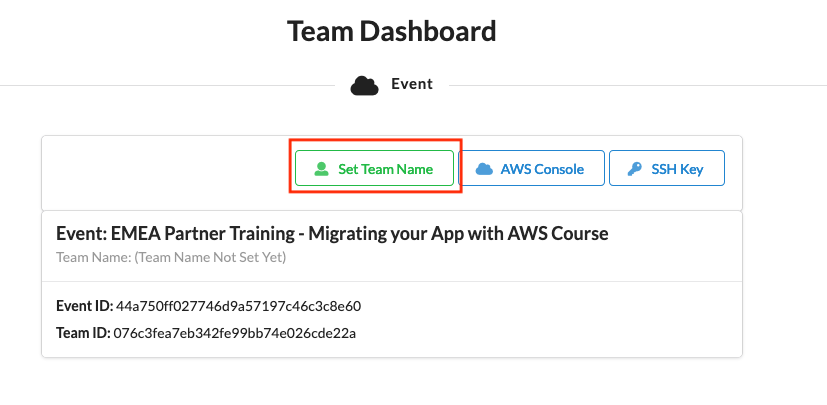
Enter your own name as Team Name so that instructors can identify who is using each lab and help you if you need it and then click Set Team Name.
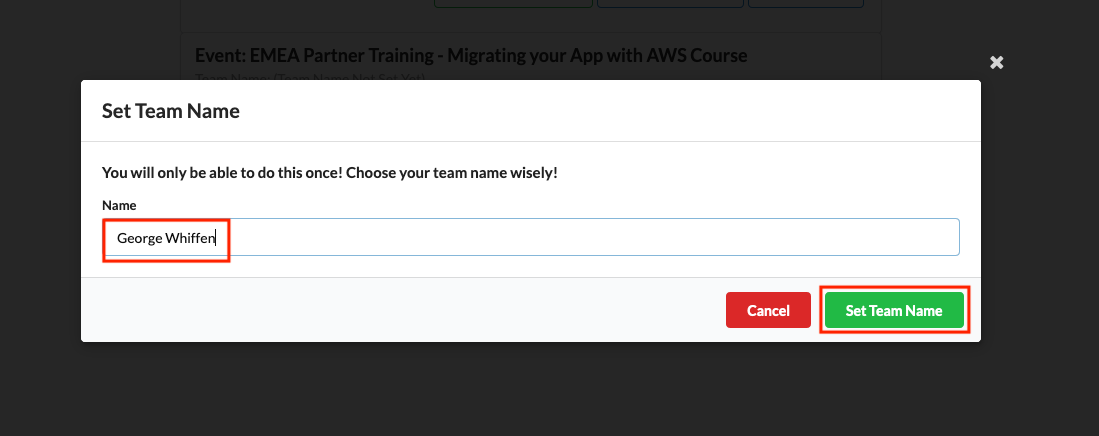
- Scroll down on the Team Dashboard to see useful information that you will use later such as passwords, IP addresses etc. Keep this Team Dashboard open in a tab while you are working in the Management Console so you can come back to these details later.
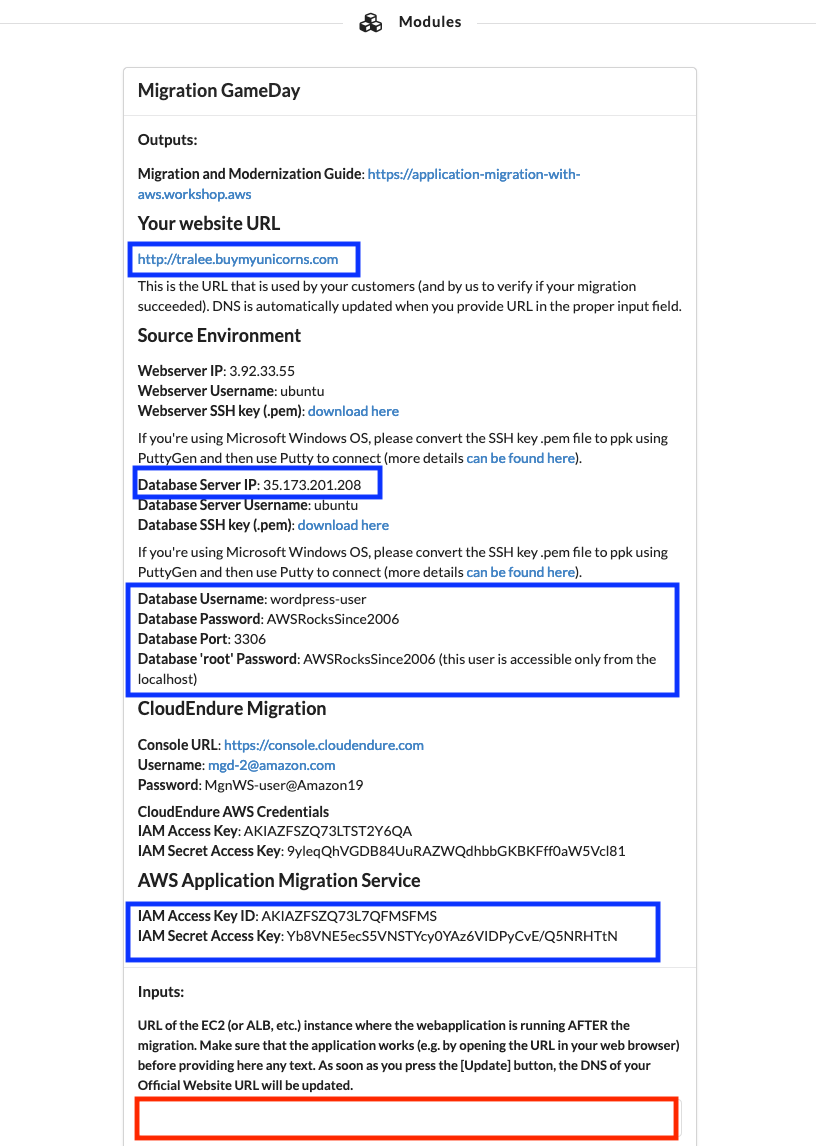
- At the top of the Event Engine Team Dashboard click AWS Console.
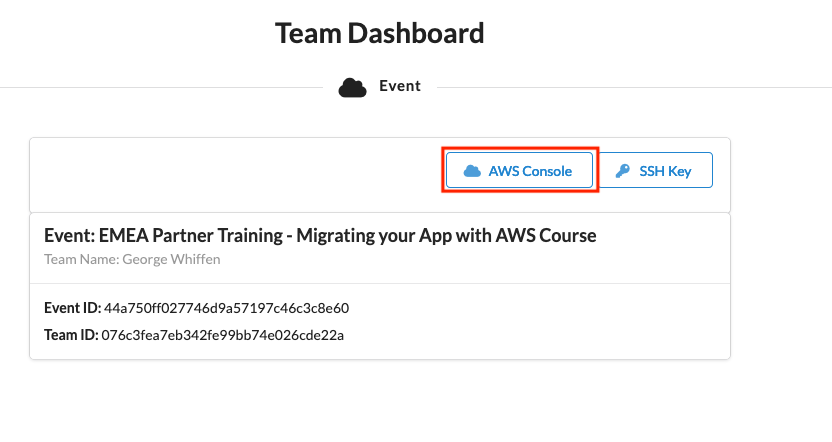
- At the Console login page click Open AWS Console.
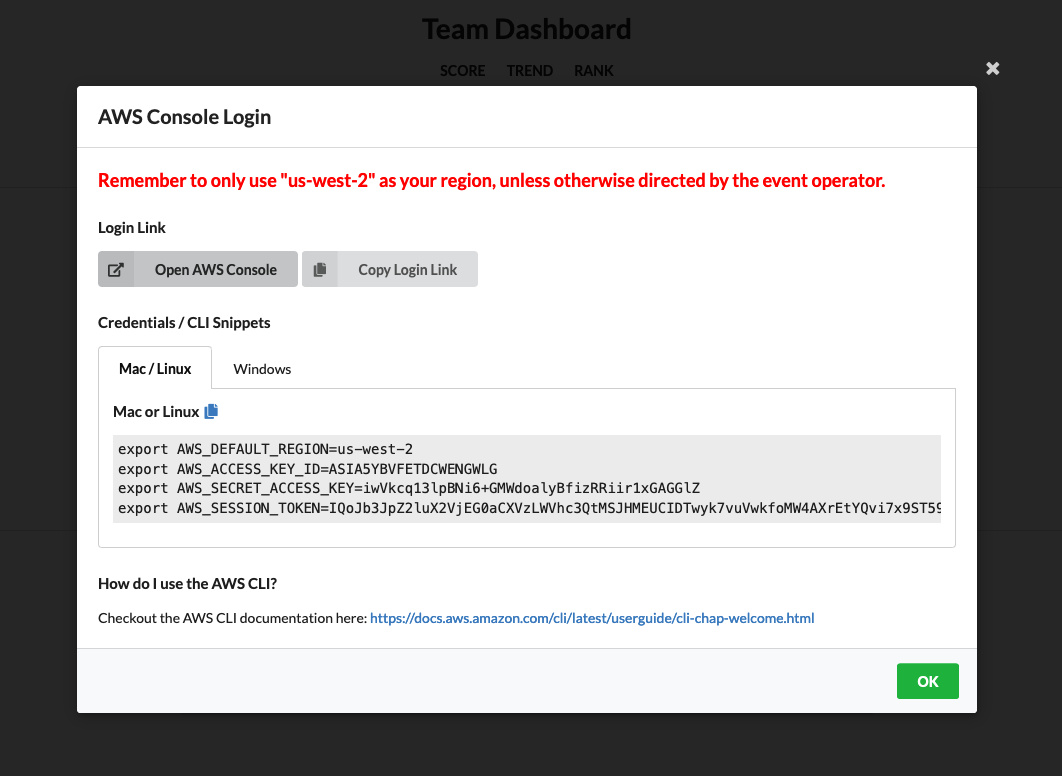
- You are ready to start. Click on 1. Database Migration to the left of this window to view the lab instructions for the first lab.