Launch cutover instance
Launch cutover
-
Go to the Source server list, tick the box next to your source server and then click on the Test and Cutover button and from the drop down menu select Launch cutover instances.
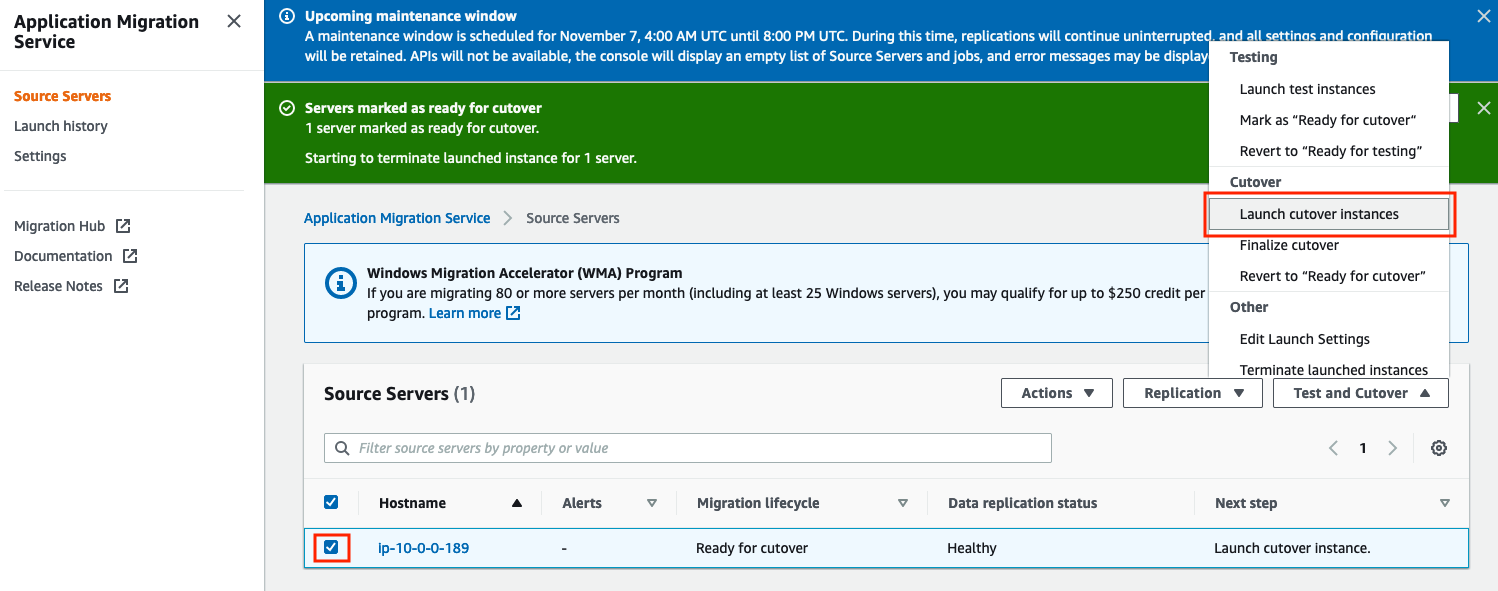
Confirm by clicking the Launch button that appears in a popup.
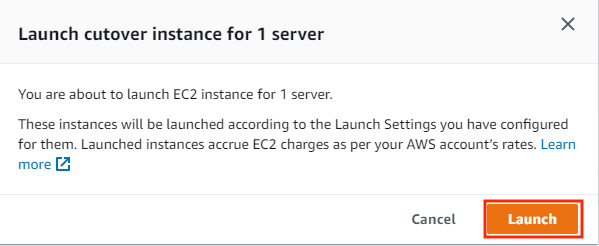
This will trigger the cutover job.
If you see Failed to launch cutover instances. One or more of the Source Servers included in API call are currently being processed by a Job error, this means that the test instance is still getting terminated. Check progress of that activity at Launch history page. Wait for up to 5 minutes for the Terminate job to finish and then Launch cutover instance again.
-
Monitor progress by clicking on the Hostname in the Source Servers list and picking the Migration dashboard tab where the Launch status will be continually updated, until it changes from Waiting to Launched / First boot: Started. You can also review job details by clciking on the Cutover Job ID.
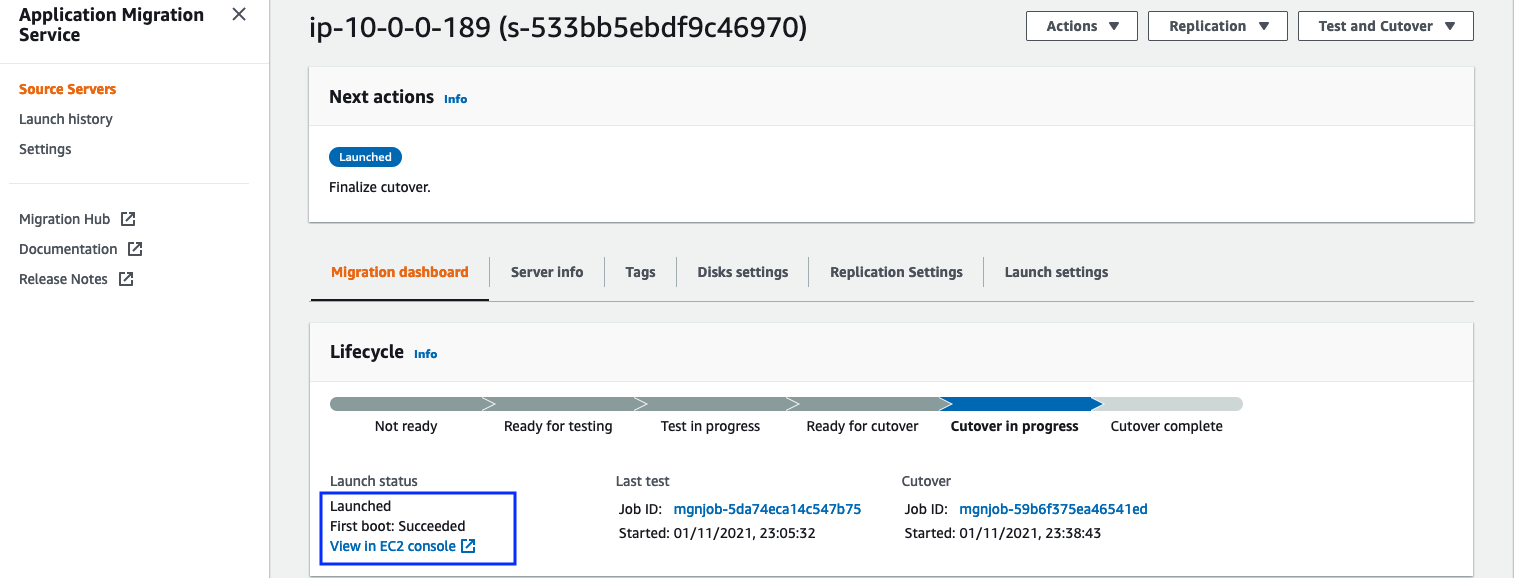
-
Finalize the cutover
Click on Test and Cutover -> Finalize cutover.

Confirm by clicking the Finalize button that appears in a popup that are you happy to have replicated data and all other replication resources terminated. Your migrated webserver of course will be still there in the EC2 Console!
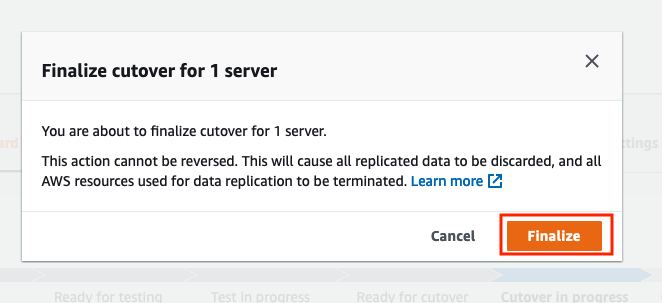
The last step of migration is the configuration of the application on the migrated webserver.